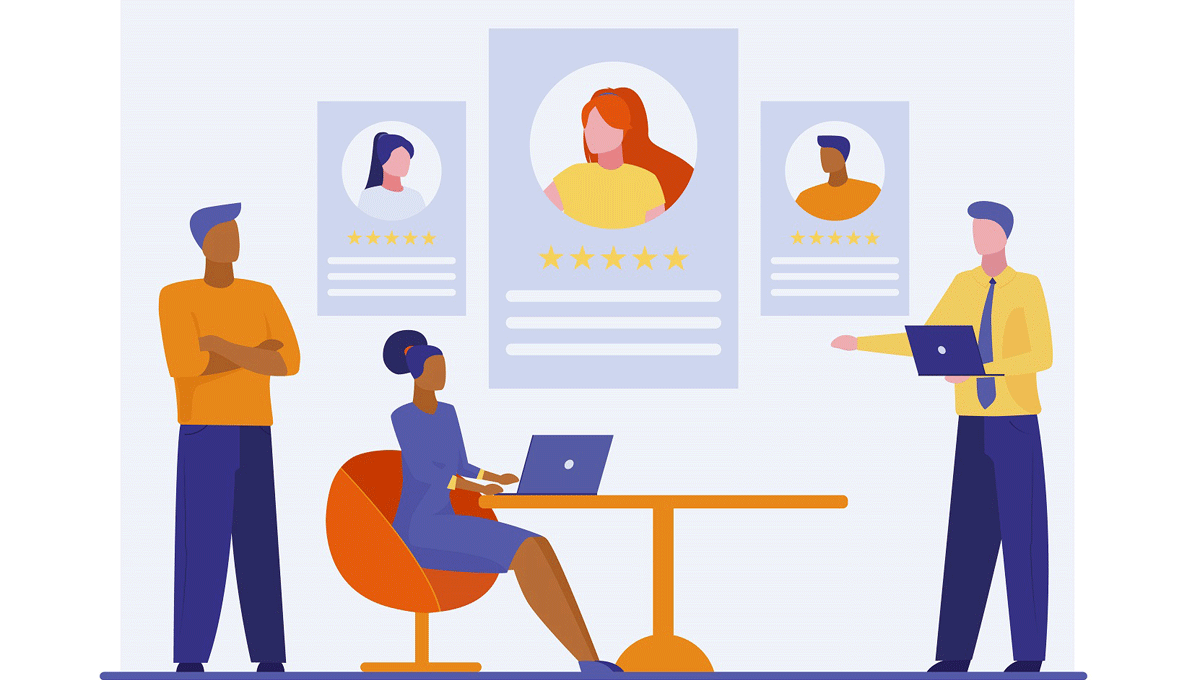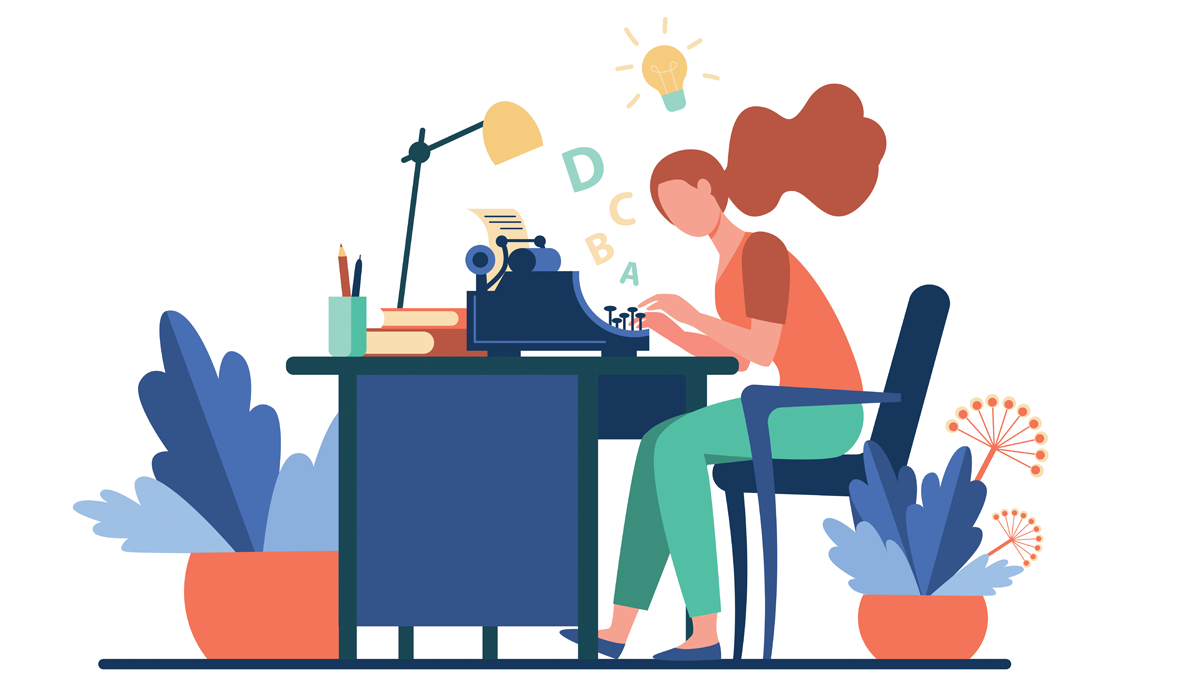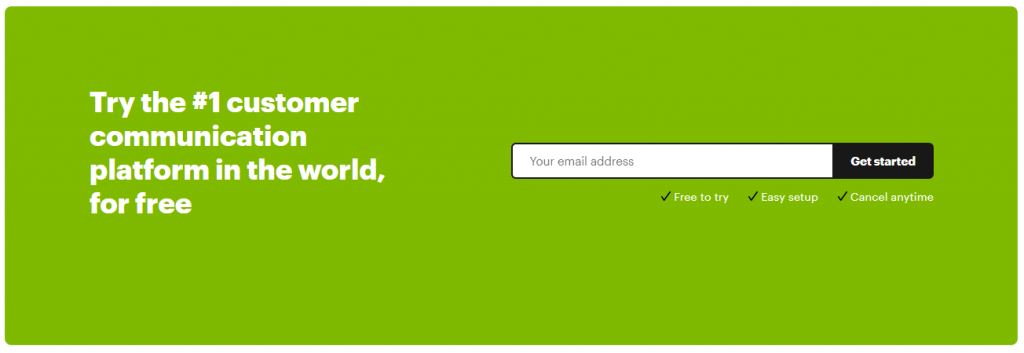There are so many Live Chat plugins on the market today one can choose from. Their most common purpose is to help your customers get connected with your company and have their issue resolved. There are however many other goals one can have with a Live Chat plugin on the website.
You can, for example, use Live Chat for Customer Support, Customer Engagement, Increasing Sales, Lead Generation or just clarification of customer questions, regarding your products and services.
In this article, we will show you the steps of our Live Chat Alternative integration and on which platform you can find our plugin. In this sense, there are no worries if you use WordPress or Wix or any other platform for website creation. You find our plugin on many platforms and integrate it.
OK, let’s jump into the process of clarifying the issues and how you can add live chat on your website.
The process of installation
Installing a Live Chat should not be actually a big deal and everyone should be able to do that with some basic knowledge. Anyway, any platform has its own way of integrating a Live Chat, we will focus only on WordPress or wp live chat in this article.
In these regards we work with the following platforms, from where you can install Live Chat Alternative or free live chat to your website.
They are:
- Wix
- Shopify
- Bigcommerce
- Weebly
- WordPress
The installation of plugins on all of them is almost in the same way, where you just need to first find the plugin and then add it to your website. If you have never had any chats on your website, it is not a problem.
In order to make things easier, we have created a page with installation guidance for you, which will give you a much better illustration of the steps of integration on different platforms. There you can find not only instructions for the integration steps on the above-mentioned platforms, but also some other settings for enabling microphone, using GTM and other things.
Installing Live Chat Alternative from our website.
One way to install Live Chat Alternative on your wordpress site is directly from our website: https://www.livechatalternative.com. There you can also have a much better sense of how the service works and for what kinds of industries it suits best. You can also see some of our customers and their feedback, as well as many other features of the Live Chat Alternative.
OK, in order to integrate our live chat plugin for wordpress all you need to do is to press on the “Get Started” button on the top right corner as shown in the image below:
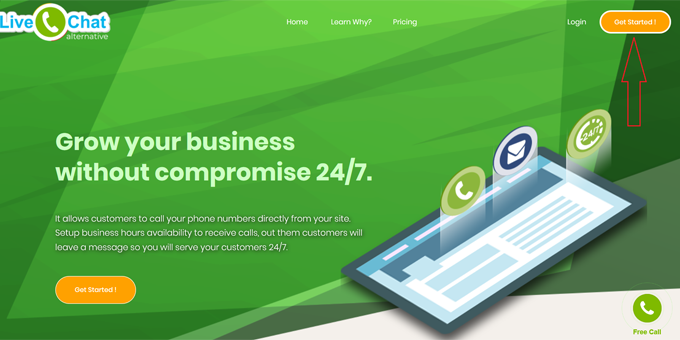
You will see a window after that with 2 fields, one for your website and one for your email address. You just need to fill in the details and press on the “Get Now” button. After that, you will receive an email called “Account Activation” with a link you can click on.
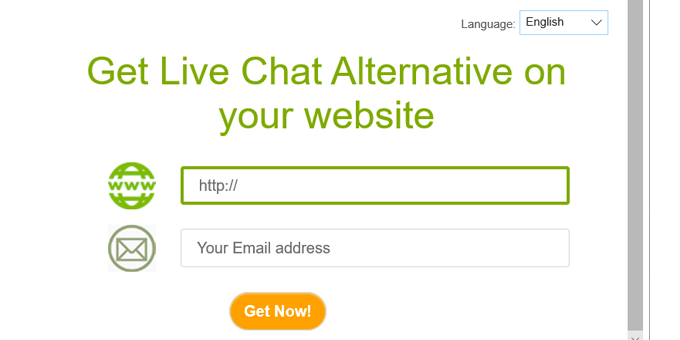
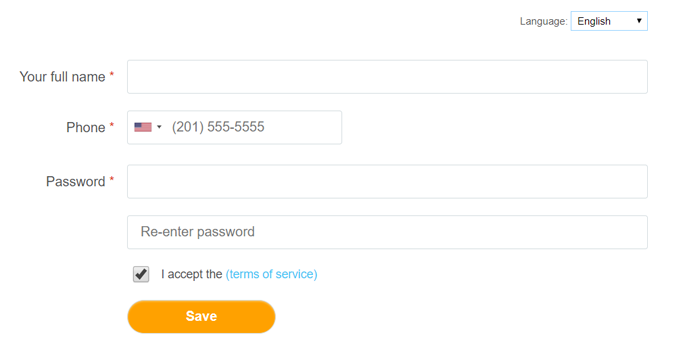
Now when you are in your Admin Panel you have to press on Settings. From there you can either send the code to your webmaster to place it on your website or you can do it by yourself when you press on the WordPress button.
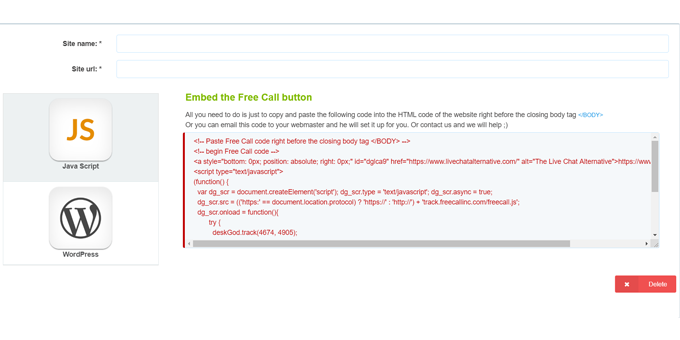
If you press on the WordPress button, which is in the meantime the easiest way, you just need to remember to enter your Company ID and Site ID in the plugin setting, after installing and activating it. We will show you this in an image below.
Тhe steps of Live Chat Alternative Integration on WordPress
Log in first to Your WordPress website
Well, you first need to login to your WordPress website, while going to yoursite.com/wp-login.php and login to your site.
Then, just enter your username and password, as shown in the image below:
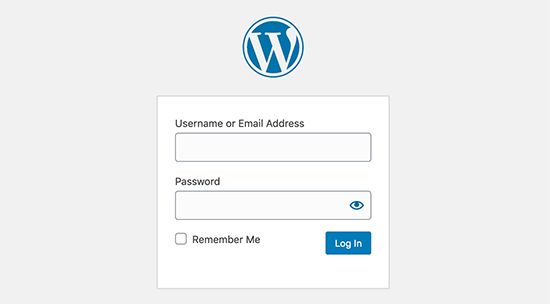
Look for the Plugin using WordPress Plugin Search field
Here we will show you the steps you need to take in order to find and install Live Chat Alternative. The way of installing it is to use the plugin search field. So, here are the three steps you need to take:
Click on Plugins >> Then click on “Add New”
In the second step search for the plugin “FreeCallinc”
Then you can click on “Install Now”
To get a visual illustration of how the things are just look in the image we have provided below:

Activate your FreeCallinc WordPress plugin
When you have clicked on Install Now, it is time to activate the plugin. You can either click on the “ Activate” button on the same place after installing the plugin or you can activate the plugin when you are in the WordPress plugins section.
You can in this case press on Plugins and then find the Freecallinc plugin and press “Activate” as shown in the image below:
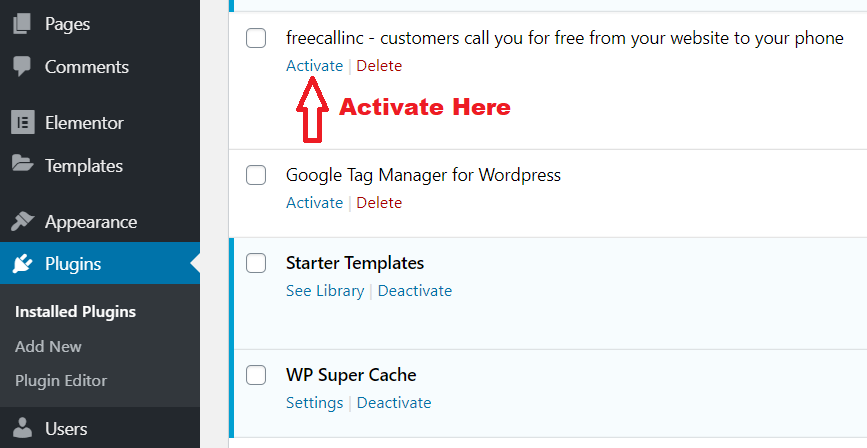
Enter your ‘Company ID’ and ‘Site ID’
After you have activated the plugin you now need to follow the instructions, to enter your “Company ID” and “Site ID”. This will indicate that your plugin is correctly associated with your website data and will work as it is supposed to.
For this purpose, you first need to find the Freecallinc plugin in the “Settings” of WordPress and then press on it to fill in the initials. You can see how things look in the image below:
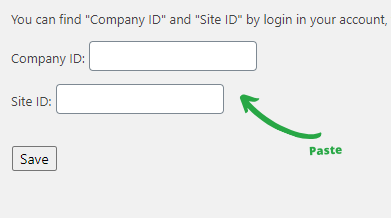
PS: If you already have a Free Call account registered, you then need to get the “Company ID” and “Site ID” by doing the following steps:
1. Login in your Free Call account here through the following link https://all2.livechatalternative.com.
2. Click on “Settings”, then “Get Free Call Code” and then click on “WordPress”.
Now you are ready to go ahead and test our free call live chat feature in real time in the plugin. This is not like a traditional live chat window. On your site, there will be a Green Button and you can click on it and call the phone number you have entered in your Admin Panel.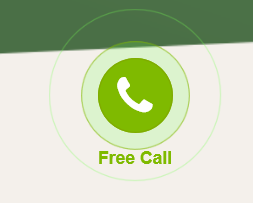
The plan you have will be Freemium and the call is limited to 3 minutes.
Live chat software and caching
When you have a Live Chat software on your website, just like any other javascript code, one can expect some milliseconds difference in load time. It is important here to mention that Live Chat Alternative code loads Asynchronously and does not affect the performance of your website.
In other words, Asynchronously means that the plugin loads from our servers independently of your website structure and code loading. It is actually faster than Google Analytics and other javascript codes on your website.
So, you don’t really need to worry about that.
Customizing Live Chat Alternative according to your website layout
Here you can start playing with the Live Chat Alternative options, so that you find the best customization, according to your needs. For this purpose, we will show you how you can customize the software from the Live Chat Alternative Admin Panel.
Keep in mind that using Live Chat Alternative is extremely easy and it does not change in any way your company structure or culture. This means that you can easily keep your daily routines without needing to take any further actions, like Personnel Training or any website structure change or whatever it is. You just need to have the Live Chat alternative on your website and be ready to handle customer calls.
So, let’s get into customizing now
OK, you need to first login to your Admin Panel on our website and go to Telephone & Layout Settings. From there you can customize the way you would like your Live Chat button to look on your website.
There is a menu with four options, which are:
- Telephone
- Theme
- Offline Messages Customization
- Advanced
Telephone and Layout Settings
From the “Telephone” field you can Adjust your Telephone Number and Extensions if any. You can also adjust your Working Hours during which you are available to receive calls.
There is an additional option to set up if you are available to receive calls during the weekend. The next options are for Time Zone adjustment and Getting an Email with Call Recordings.
You can, for example, use the call recordings for many different goals like:
- Identifying potential issues with customers to be improved
- Improving the customer service of your company
- Promoting products and services and identifying new customer needs.
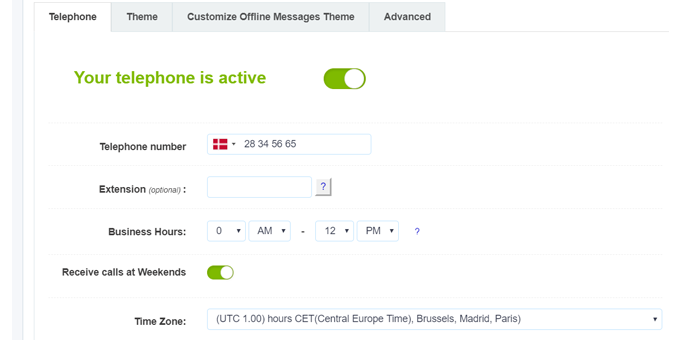
Choosing your theme
In the next option “Theme”, you can choose if your theme will be Modern or Classic, which changes the way Live Chat Alternative button looks on your website. You can further change the position where you would like the button or chat box to appear, which is on the Left, Middle and on the Right. You can further change the name of the website and the language.
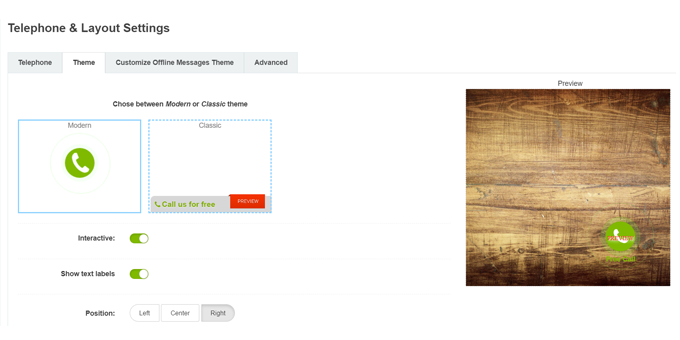
Customize Offline Messages Theme
You can modify the text for your messages, Background Color, Text Color. You can also choose what information you would like customers to type in before they contact you and of course the option to give you a message on your email.
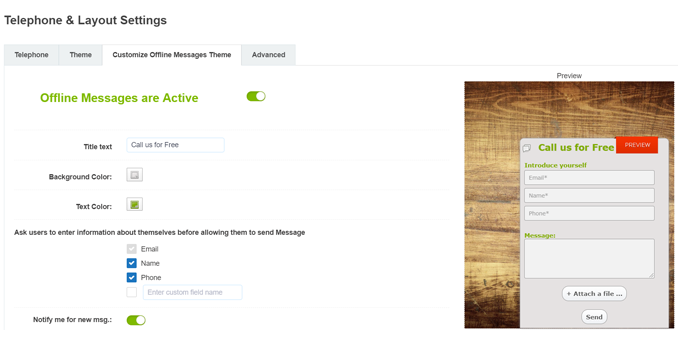
Advanced Option
In the Advanced option, you can integrate your Google Tag Manager Code. This is how you can track events like, Call, Send, Finish and so on.
You also have an option to track the event “Finish the Call” inside your Google Analytics. For this purpose, you just need to Copy and Paste the javascript code inside the Google Tag Manager Container.
You can also Copy and Paste another javascript code for your message Option. Just copy and paste the code after the Google Analytics code on your website, where the Free Call is installed. This will allow you to track when the message is actually sent.
I know all this sounds a little crazy, but it is actually very simple. You just need to talk to your software developer or marketing agency and they will do this for you if you need it. Otherwise as mentioned, once you install and activate the plugin, you can start to handle incoming customers and that is all that is required from you.
Conclusion
I hope you had a good clarification of how you can find and install Live Chat Alternative on your WordPress website. You are also aware of the benefits of Live Chat software on your website, as we mentioned above. This is all great as long as you remember that when customers have a prompt reply and an easy connection with your company, they can easily be more interested in it.
Even though there is a large amount of Live Chat Softwares on the market, our main goal at Live Chat Alternative was to put efforts on the most important features for the customers. We came across this after researching customer values while using Live Chat software and found that these features are personal touch with companies and fast response.
Furthermore, there is a clear conversion profit if customers know that they can be served fast and connect with your company with ease. This is the actual purpose of building a better relationship with them, which gives your company Trust, Engagement and most probably More Sales.
That’s why we created Live Chat Alternative solution as the simplest and most effective customer communication tool, through which you can really show that you care for your customers. In this way, you can provide great live chat support and they can easily make their buying decision to use your products or services.
We appreciate your time in reading this article and hope that we have helped you. Feel free to share it with your colleagues and friends.